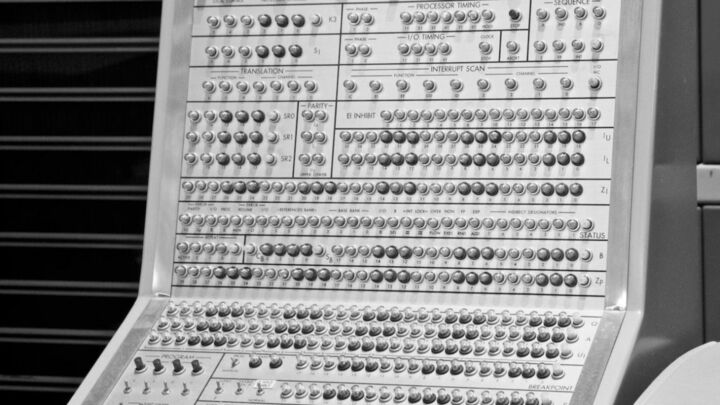 Image from Wikimedia Commons (Steven Fine)
Image from Wikimedia Commons (Steven Fine)
Using the Blender Interactive Console from the Command-Line
24 Mar 2018Table of Contents
- Running the Python Interactive Console in Blender
- Running the Interactive Console in an Existing Blender Scene
- Conclusion
Blender is a wonderful and free 3D modelling tool, but sometimes you need to work with it without the GUI. Luckily Blender supports that and you can work there and do your thing very easily with Python.
Running the Python Interactive Console in Blender
All you need to run Blender in the background is the following command, which gets you to the Blender interactive console:
blender -b --python-console
In Windows you need to add Blender to your PATH variable to be able to run it from everywhere. There you can start typing and executing commands as you would in the interactive console when running the Blender the usual way. This is a great way to test a few commands in your command line. Here is a quick example listing all objects in the scene:
>>> import bpy
>>> for obj in bpy.data.objects:
... print(obj.name, obj.type)
...
Camera CAMERA
Cube MESH
Lamp LAMP
On a practical sidenote, using the dir() function, you can see all the names (functions, methods, modules, …) of the object you pass it. This is a great way to explore the objects within the console. Another useful command is the help() function which gives you the available help of the passed object.
Running the Interactive Console in an Existing Blender Scene
This is of course most useful when you want to edit or do something in an existing scene without opening Blender (e.g. running on a server). To do this simply add the Blender scene you want to open to the previous command.
blender myscene.blend -b --python-console
There you can even render your scene by typing
>>> bpy.context.scene.render.filepath
'/tmp/'
>>> bpy.context.scene.render.resolution_x = 800
>>> bpy.context.scene.render.resolution_y = 800
>>> bpy.context.scene.render.resolution_percentage = 100
>>> bpy.ops.render.render(write_still=True)
{'FINISHED'}
This renders you the available scene to the /tmp/ folder. It is also possible to run other settings and commands which you can see in the Render Operators. Only note that the bpy.ops.render.opengl() function does not work without the Blender GUI.
Conclusion
I hope this was a quick and useful tutorial. I also wrote an article covering how to use Anaconda in Blender and how to use Blender from the command-line. For further resources on the Blender API take a look at the documentation.